Contents
Epic Games Launcher is a fantastic platform for downloading and installing games. If you are tired of it and want to uninstall it from your PC, look no further. In this article, you will learn How To Uninstall Epic Games Launcher on Mac and PC.
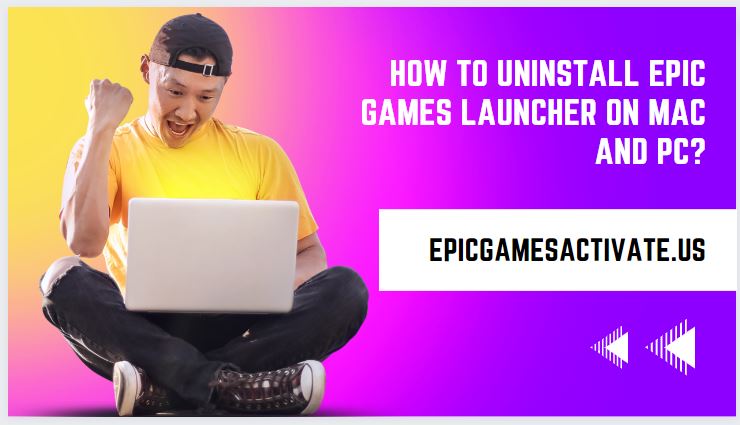
How To Uninstall Epic Games Launcher on Mac?
BuhoCleaner is a famous application removal tool for Mac. It offers a fast and straightforward way to uninstall Epic Games Launcher on Mac OS. You don’t require to be a Mac professional. All you must do is install it on your Mac, and it will remove Epic Games Launcher and all related files in a couple of clicks.
Here are the steps:
- Download and install the BuhoCleaner application on your Mac.
- Launch it and press on App Uninstall in the sidebar.
- Find the Epic Games Launcher, choose the box next to it, and click the Remove button.
How to Manually Uninstall Epic Games Launcher on Mac
If unsatisfied with the above method, you can manually remove the Epic Games Launcher using Finder. This procedure requires an understanding of Mac since you must remove its apps and the associated files stored in various folders.
- Keep in mind that you have quit the Epic Games Launcher.
- Launch Finder and click the Applications in the sidebar.
- Locate the Epic Games Launcher in the Applications folder and right-click on its icon to move it to the Trash.
- Press Shift + Command + G keys on a Finder window to open the Go to Folder window.
- Type ~/Library in the box and press the Return key on your keyboard.
- Please find all the associated files of the Epic Games Launcher in the following folders and move them to the Trash.
- /Library/Preferences
- ~/Library/Logs
- ~/Library/Cookies
- ~/Library/Application Support
- ~/Library/Caches
- Empty your Trash and restart your Mac If necessary.
How to Uninstall Epic Games Launcher on PC
The process for uninstalling the Epic Games Launcher from PC is almost the same. Here we just take Windows 10 as an example.
- Stop Epic Games Launcher with Task Manager.
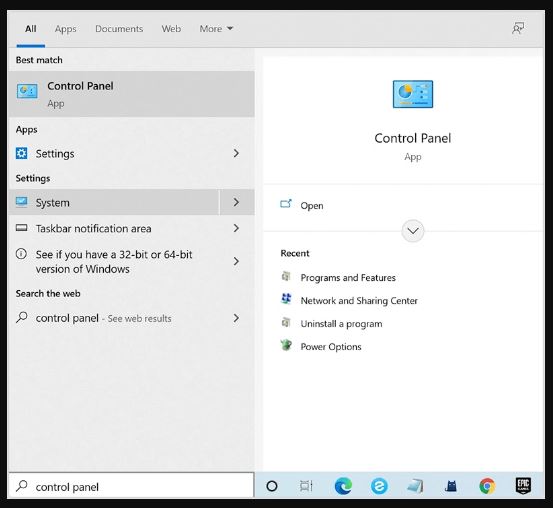
- Search Control Panel in the search box next to the Start Menu.
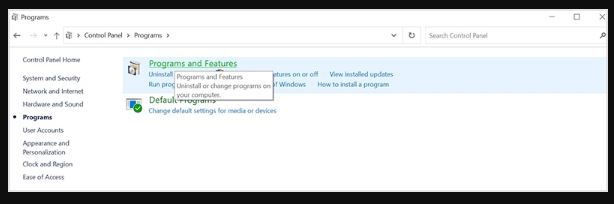
- In the Control Panel window OS, click Programs > Programs and Features.
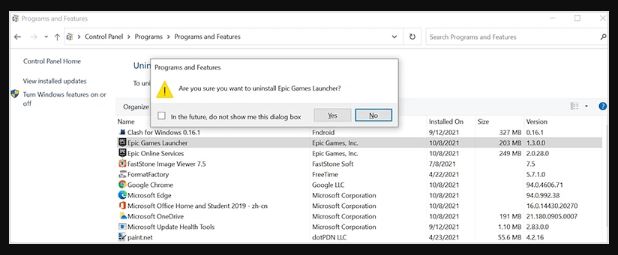
- Find the Epic Games Launcher, right-click on it, click Uninstall, and confirm your removal.
How do I change the installation directory of the Epic Games Launcher?
Uninstalling the Epic Games Launcher does remove all the games you have installed on your computer. Once the Epic Games Launcher is reinstalled, you can download any games you own on your Epic Games account that were removed. If the game supports Cloud saves, you’ll keep any progress you’ve already made.
Windows 10 / Windows 11
- Press on Start.
- Enter Add or Remove Programs and Hit Enter.
- Look for the Epic Games Launcher in the list of apps and click on it.
- Hit on Uninstall.
- Follow the on-screen instructions to finish the uninstall process.
- Once the uninstallation is accomplished, open your internet browser and visit the Epic Games Store.
- Click Download in the top right corner to download the latest Epic Games Launcher installer.
- Double-click on the installer to start the installation process.
- Follow the on-screen instructions and choose the new installation directory when prompted.
Mac
Once you have installed the Epic Games Launcher in the Applications folder, you can transfer it to another location by holding the Command key, and then clicking and dragging to place the Epic Games Launcher where you’d prefer the launcher to go.
Conclusion
You now know how to remove Epic Games Launcher for Mac or PC. Before completing the steps for uninstallation, ensure you end all processes running within the Epic Games Launcher to ensure the success of your removal.